How to erase snow effect in Lightroom over certain parts of your image
FollowYou are using the snow effects presets from our Winter Wonderland, Let it Snow!, or ColorMade/DigiFilm Winter collections in Lightroom Classic and wish to erase some of the snow, correct?
How this works in the latest version of Lightroom Classic (with Masking Tool):
- Click to run your snow effect preset.
- Once the effect has rendered, select your Masking Tool
- You should see your snow effect as a Masking Layer in the Masks Panel:
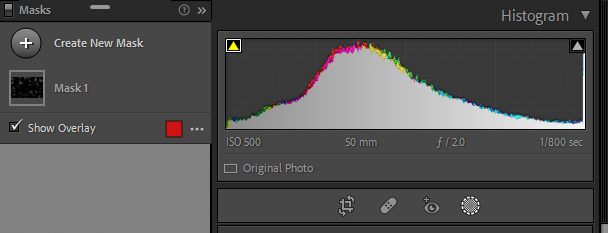
- Click the new Mask to expand and view your options for that mask (you should see a brush effect selected when you do this underneath the mask):
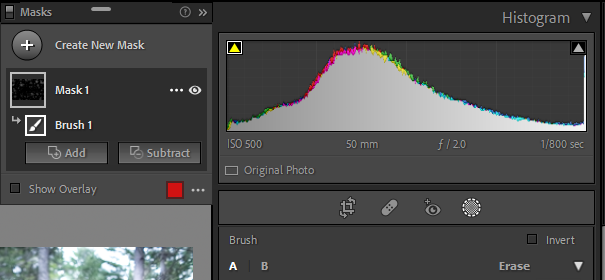
- Select "Erase" in your brush panel to the right and erase the parts of the snow effect you'd like to remove (like over faces):
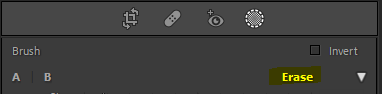
How this works in earlier versions of Lightroom Classic:
- Click to run your snow effect preset.
- Once the effect has rendered, select your Local Adjustment Brush
- With the local adjustment brush selected, click on the little gray pin on your image (this controls the snow effect)
- With that pin selected your brush panel settings should look like so:
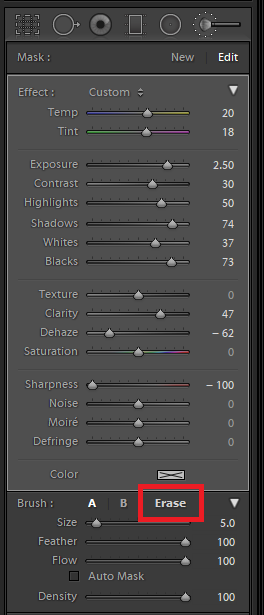
- You will select Erase as seen above to erase the parts of the effect you would like to remove.